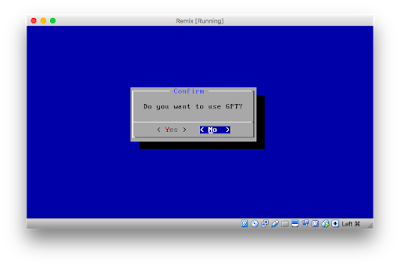If you want to install Android Remix OS into virtual environment follow this steps:
- Download Remix OS for PC from http://www.jide.com/remixos-for-pc
- Extract the zip file
- Open Virtualbox
- Name the virtual machine and choose Linux 32 or 64-bit and select at least 1024 RAM (see photo 1)
- Create 8 GB or more disk (photo 2)
- When machine is created go to Settings and choose Storage from the possible tabs
- Click on a CD disk icon in the left window and then again click on CD icon on the right under Attributes and select Remix OS iso image you extracted from the zip file (photo 3)
- Start the machine
- At the initial screen you need to hit TAB
- On the options line hit space INSTALL=1 (photo 4)
- Once there select Create/Modify Partitions
- Don't use GPT (photo 5)
- Create New Primary partition and make it Bootable (photo 6)
- Select WRITE to write changes to disk
- When finished select first disk
- Format it as ext3
- Install grub (DO NOT INSTALL GRUB EFI)
- It will install Remix OS. Don't loose temper When you see RemixOS written on screen. It takes some time to proceed but it will.